Here’s How to File Income Tax Returns using Offline Utility for AY 2022-23
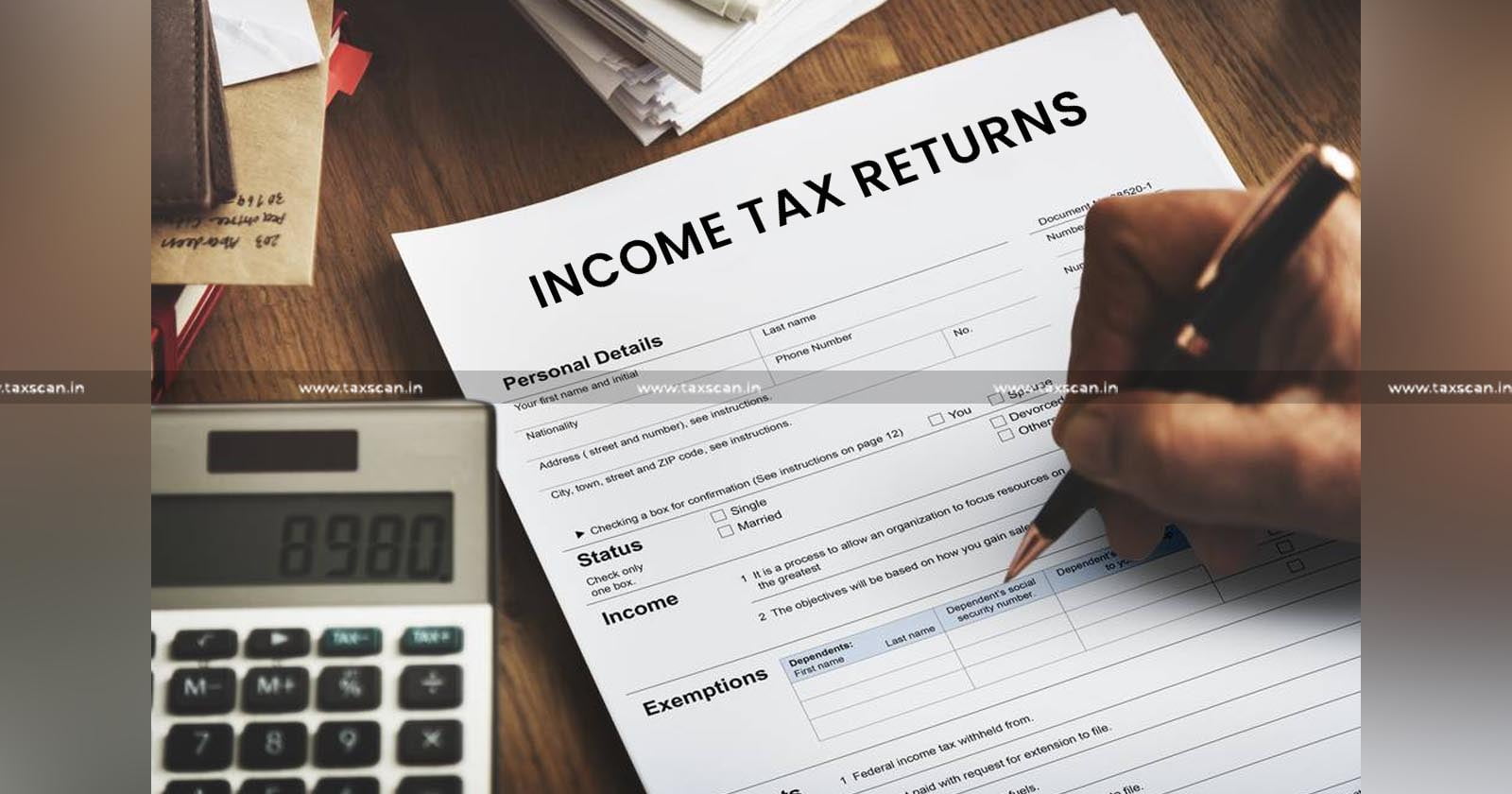
If you are looking to file your Income Tax Returns (ITR) offline, you'll be pleased to know that it's an easy process. In this article, we'll outline the necessary steps you need to take to file your ITR offline using the latest ITR utility for AY 2022-23.
Updates in the Offline Utility for ITRs
There have been some updates to the new offline ITR utility for ITRs in AY 2021-22. For starters, JSON is now in use instead of the XML file format for pre-filled data or the utility-generated file for the upload instead. Furthermore, users can now import draft ITR filled in online mode, which is a new feature added to the offline utility.
Previously, users were required to create an XML of their prepared return and upload it to the e-Filing portal for submission. However, with the new utility, users can submit and verify their returns/forms directly from the utility.
Switching from Online to Offline
Users can switch from ITR online to offline mode by using the "Import Draft ITR filled in online mode" option. This option is available for ITR-1 and ITR-4, and users can access it from the income tax e-filing portal.
Steps to File ITR for FY 2022-23
To get started, taxpayers need to download the offline utility from the income tax e-filing portal. The utility is available under the "Download" section, and users must select the relevant assessment year and click on the "utility" link under the "Common Offline Utility (ITR 1 to ITR 4)" section. After logging in, users can proceed to e-File > Income Tax Returns > File Income Tax Return > Finish and choose the appropriate Assessment Year and Filing Mode as offline.
Once the zip folder is downloaded, users can run the utility and proceed with the following steps:
- Under the "Returns" tab, select "File returns" if it's your first time filing a return. If not, select the "Returns Draft Version" tab to see the draft version of your returns or the "Pre-filled Information" tab to view pre-filled ITR data previously imported into the utility.
- Under "File returns," select any of the following options: "Pre-filled Data Import" to import a draft ITR filled online or a JSON file generated by an Excel/HTML utility.
- Choose your status, select the relevant ITR form, and proceed to fill in all required fields.
- Review the return summary page and pay the tax liability if applicable.
- Check the declaration box, preview, and validate the return.
- Correct any errors highlighted by the form and proceed to verification.
- E-verify the return by selecting the "Upload Return" option and choosing to e-verify now or later.
Correction of Mistakes
All validation rules for online forms will apply whether you submit them through the portal or directly from the offline utility. If you make any mistakes during the process, the form will highlight the fields with errors, and you will receive an error message. You can correct the mistakes using the downloadable error file that's created when you export and upload your JSON file.
Support our journalism by subscribing to Taxscan premium. Follow us on Telegram for quick updates