5% or 2% TDS on Rent in FY 2024-25? Here’s How to Claim a Refund for Overpaid TDS via TRACES
The TDS rate on rent under Section 194-IB has been reduced from 5% to 2% from October 1, 2024. The applicable rate depends on the rent payment date, not the rental period

Introduction
In the Union Budget 2024, the government announced a big change for people who pay rent. The TDS (Tax Deducted at Source) rate under Section 194-IB has been reduced from 5% to 2%. This new rate will apply from October 1, 2024.
This change is good news for tenants, but many are now confused about which rate to use — should they deduct TDS at 5% or at 2%, especially for rent payments made toward the end of the financial year?
Read More: Allahabad HC Grants Bail to GST Fraud Accused Over Passing Fake ITC on Ground of Parity
Who Should Deduct TDS Under Section 194-IB?
This rule applies to individuals or Hindu Undivided Families (HUFs) who are not covered under tax audit (Section 44AB). If your monthly rent is more than Rs. 50,000, you must deduct TDS from the rent paid to your landlord.
The important point to remember is that TDS under this section is deducted only once in a year. You do not have to deduct TDS every month or every quarter. You need to deduct TDS:
- In the last month of the tenancy (if the tenant leaves before the year ends), or
- In the last month of the financial year (if the tenancy continues through the year).
Guide to Tax Deduction at Source & Tax Collection at Source, Click here
After deducting TDS, you must deposit it within 30 days from the end of the month in which the deduction was made. You also need to file Form 26QC (this is a combined challan and statement for TDS payment). Once this is done, you should give Form 16C (the TDS certificate) to your landlord.
How to Decide Between 5% and 2% TDS on Rent?
The TDS rate depends on the date when the rent for the last month is paid or credited, not on which months the rent is for.
- If you pay the rent on or before September 30, 2024, you must deduct TDS at 5%, even if your tenancy is still going on.
- If you pay the rent on or after October 1, 2024, you can deduct TDS at the reduced rate of 2%. This is true even if the rent belongs to earlier months.
Guide to Tax Deduction at Source & Tax Collection at Source, Click here
For example:
- If your tenancy ends in September 2024 and you pay the rent for September before October 1, you must deduct 5% TDS.
- If your tenancy continues till March 2025 and you pay rent every month, the TDS on the last payment in March 2025 should be deducted at 2%.
You do not need to split the deduction between the old and new rates. The rate is decided only based on when you make the payment, not on the rental period.
Common Mistakes Leading to Overpaid TDS
Some common errors that may lead to overpayment of TDS include:
- Applying the 2% rate prematurely for payments made before October 1, 2024.
- Selecting the wrong date of credit/payment while filling out Form 26QC.
- Deducting TDS multiple times during the year instead of only once at the required time.
- Incorrectly calculating the rent period or failing to consider the cutoff date of October 1, 2024.
If you have made any of these mistakes and ended up paying excess TDS, the good news is that you can claim a refund.
Step-by-Step Guide: How to Claim Refund for Excess TDS Deducted on Rent via TRACES
If you have mistakenly deducted or deposited more TDS than required (for example, 5% instead of the applicable 2% after October 1, 2024), the process for initiating a refund request on the TRACES (TDS Reconciliation Analysis and Correction Enabling System) portal involves the following steps:
- Step 1: Access the TRACES Portal
Begin by visiting the official TRACES website at https://www.tdscpc.gov.in. Log in using your PAN credentials (as the deductor/tenant). Once logged in, the home or landing page of your account will be displayed.
- Step 2: Navigate to the Refund Request Option
From the menu on the portal, go to the “Statements / Forms” section. Under this tab, select the option “Request for Refund (For Forms 26QC)” to start the refund process.
- Step 3: Review the Checklist Before Proceeding
Before moving forward, the system will present you with a checklist outlining the conditions and requirements for submitting a refund request. Carefully read through this checklist and confirm your understanding by clicking on “Proceed”.
Guide to Tax Deduction at Source & Tax Collection at Source, Click here
- Step 4: Specify the Reason for Requesting Refund
The portal will ask you to indicate the reason why you are claiming a refund. Choose at least one of the valid reasons provided on the screen (such as excess TDS deducted due to incorrect rate selection). After selecting the reason, click on the “Add Challan” button to proceed to the next step.
- Step 5: Enter the Challan Information
You will now be required to provide the details of the challan (payment reference) against which the refund is being requested. Make sure to input accurate information about the challan where the excess TDS was deposited.
- Step 6: Verify Challan Consumption Details
After entering the challan data, the portal will display the challan consumption summary, showing how much of the payment has been utilized and the balance amount eligible for a refund. Review this carefully, then agree to the system’s declaration by selecting “I agree”, and click “Proceed” to move forward.
- Step 7: Provide Bank Account Information
Next, enter your bank account details where the refund amount should be credited. Ensure that the bank account is valid, active, and matches the deductor’s registered information. Once the bank details are filled, click “Proceed”.
- Step 8: Complete Verification Step
The portal will display a verification screen summarizing the refund request. Check all the entered details for accuracy. If everything is correct, click “Proceed” to continue.
- Step 9: Confirm and Submit Refund Request
At the confirmation page, you will find the “Submit Refund Request” button. Click on it to officially submit your request for processing.
- Step 10: Authenticate the Refund Request
Once you submit the refund request, the system will prompt you to validate the request using either your Digital Signature Certificate (DSC) or Aadhaar-based authentication (OTP verification). After successful authentication, a confirmation message will appear on the screen. You can then click on “Preview and Print Form 26B Acknowledgment” to download and print the acknowledgment receipt of your refund request.
Guide to Tax Deduction at Source & Tax Collection at Source, Click here
- Step 11: Track the Refund Status
Go to “Track Refund Request (For Forms 26QB/26QC/26QD)” under the same “Statements / Forms” section.
You can search the refund status using:
- Search Option 1 (by request number)
- Search Option 2 (by challan details)
- OR simply View All to see all your refund requests.
Remarks/status will indicate whether the refund is under process, approved, or rejected.
Important Tips Before Filing
- Double-check challan details and bank account information to avoid delays.
- Make sure your DSC is registered and active if you are opting for DSC-based validation.
- Keep a copy of the Form 26B acknowledgement safely for future reference.
Support our journalism by subscribing to Taxscan premium. Follow us on Telegram for quick updates