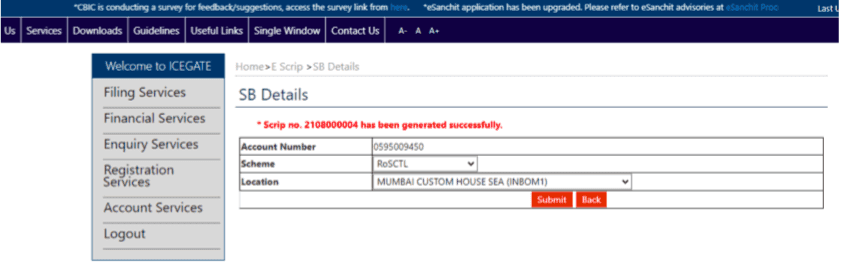All you Need to Know about Generating scripts for RoDTEP Scheme on ICEGATE

A new scheme, Remission of Duties and Taxes on Exported Products (RoDTEP) has been launched by the government for exporters. The scheme provides for rebates of Central, State and Local duties or taxes or levies which are not refunded under any other duty remission schemes.
The E-scrip module is developed by ICEGATE, CBIC to provide a digital service to exporters to avail benefits defined under various incentive schemes like RoDTEP and RoSCTL. The scheme provides for rebates of Central, State and Local duties/taxes/ levies which are not refunded under any other duty remission schemes.
The exporter can log in into his account and generate a script after selecting the relevant shipping bills. Here is all you need to know.
Escrip account can be used by the Importer/Exporter/CHA only after creating it at ICEGATE. The user has to be a valid IEC Holder registered on ICEGATE with a DSC. Below are the steps to create an Escrip Account with ICEGATE.
How to create an Escrip Account with ICEGATE?
Step 1: Users can select the option of Escrip account creation by clicking on the “Escrip” tab under the “Our Services” section of https://www.icegate.gov.in/ as indicated below.
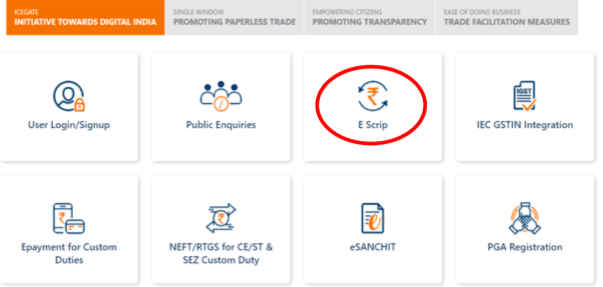
Step 2: User will be directed to the login page. After log in using valid credentials, user will be able to see the escrip option under the Financial Services on the left panel as shown below. If user is not registered they can get themselves registered as per advisory through this link: https://icegate.gov.in/Download/JavaSetupForDSC.pdf
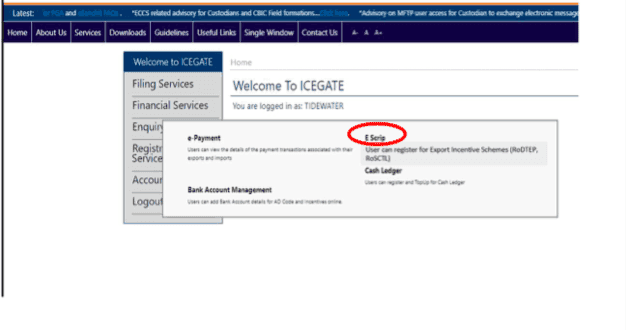
Step 3: Since the user has not created an escrip account initially, the following page will be displayed. The user can select the scheme name from the drop-down as RoSCTL or RoDTEP and click on Create Escrip Account button as shown below.
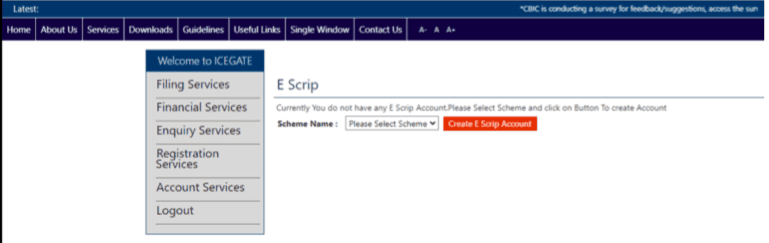
Step 4: After escrip account creation is done by the user, a grid view with the following details will be displayed to the user.
User can perform various operations mentioned as follows from this Home Page:
- SB Details
- Scrip Details
- Transaction Details
- Scrip Transfer
- Approve Scrip Transfer
- Add Scheme
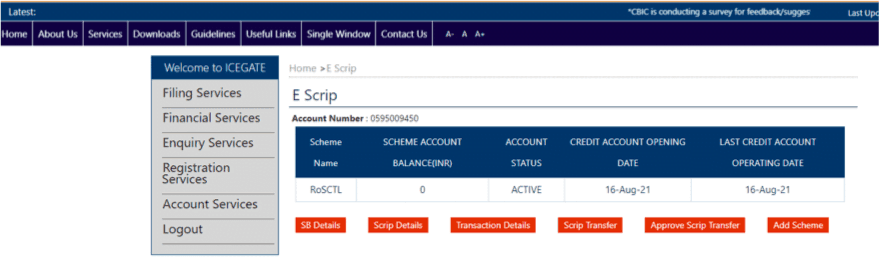
How to Generate Scrip?
Step 1: From the Escrip Home Page as shown below, user can select SB Details Tab for script generation.
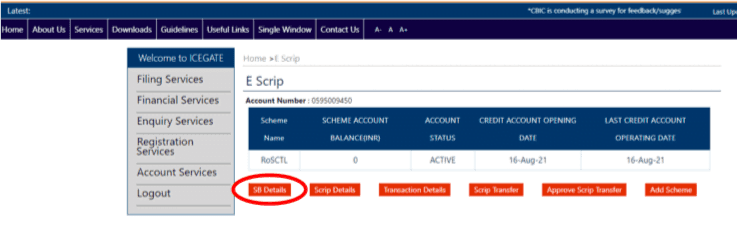
Step 2: User is provided with the feature of selecting Shipping bills/scrolls for which the scrips are to be generated. User can select RoSCTL or RoDTEP under scheme name and location as mentioned below.
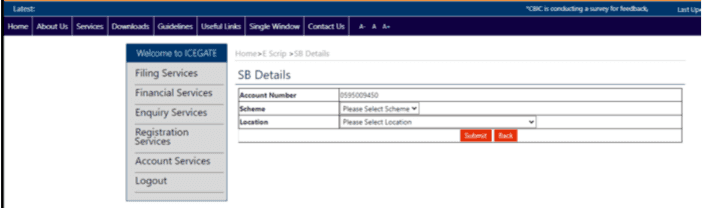
Step 3: An error message will be displayed if the scheme is not selected since it is a mandatory field.
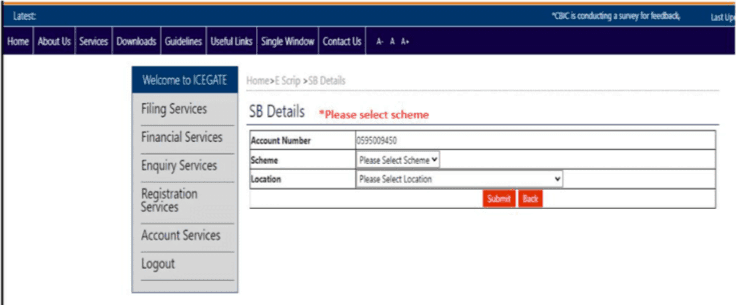
Step 4: User can view and select the shipping bills and can click on “Generate Scrip” button to generate scrip. User can select all the shipping bills at once by checking the box in the first row.
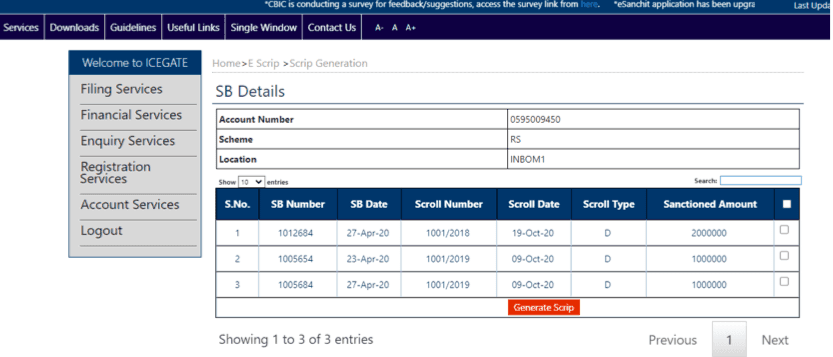
Step 5: Scrip will be generated for the selected shipping bill/ scroll. After successful Scrip Creation the following message will be displayed on the screen.