COVID-19: CESTAT issues Procedure for E-hearing

E-hearing – CESTAT – Taxscan
E-hearing – CESTAT – Taxscan
The Customs, Excise, Service Taxes Appellate Tribunal (CESTAT) specified the procedure for E-hearing of the application by CESTAT due to the COVID-19 pandemic.
The tribunal states that for conducting e-hearing of urgent applications on video conferencing platform, ‘Jitsi meet’ appears to be more adaptable having regard to the functional environment of CESTAT. ‘Jitsi meet’ is open-source software and is available for download. The registration process is fairly simple and requires only an e-mail address.
“Applications of urgent nature will be heard through video conferencing platforms. The standard operating procedures, manner of listing of cases, protocols to be observedandthetechnicalrequirementsaredetailedinAnnexureI.The parties who desire that such applications should be heard through video conferencing may file a request in the form as prescribed in Annexure-II, to the concerned Assistant Registrar. The system of e-hearing of urgent Applications will remain in force until further orders,” the public order said.
This notification shall come into force with effect from 1 July 2020.
To have a proper hearing on the video conferencing platform it is necessary that the exchange of information is seamless and without interruption. The minimum requirements are Desktop or Laptop, Internet Connection, and Telephone or Mobile phone.
Any party desirous of getting an application of urgent nature heard by video conferencing may send a request to the Registry by email. The party making the request must also indicate the approximate time that it would take to make submissions so that hearing is conducted in a time-bound manner.
In order to join e-hearing, the party concerned may click on the link provided in the mail, upon which a window will open. The meeting is secured by a password for credibility and cybersecurity reasons.
Secondly, Enter the password sent (one hour prior to the meeting) to the party by separate mail and click the OK button.
Lastly, The party is required to write his/her name with the designation in the profile box which will appear after clicking on the three vertical dots given at the right bottom corner and the name of the Appellant or the Respondent, as the case may be, and the Appeal or Application or Cross Objection number(s) in the chatbox at the left bottom corner.
After joining the meeting, the party shall mute the audio and wait for further instructions from the Bench. Use appropriate controls to handle the audio and video. It is advised to be acquainted with these controls (to mute and un-mute the audio, etc.) to assist the Bench as may be required.
To Read the full text of the Circular CLICK HERE