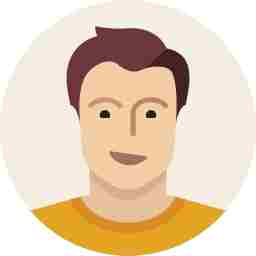Forgot Your Income Tax Login Password? Here’s How to Reset It Easily
Resetting your Income Tax e-Filing password is now easier than ever, thanks to the multiple secure options provided by the portal
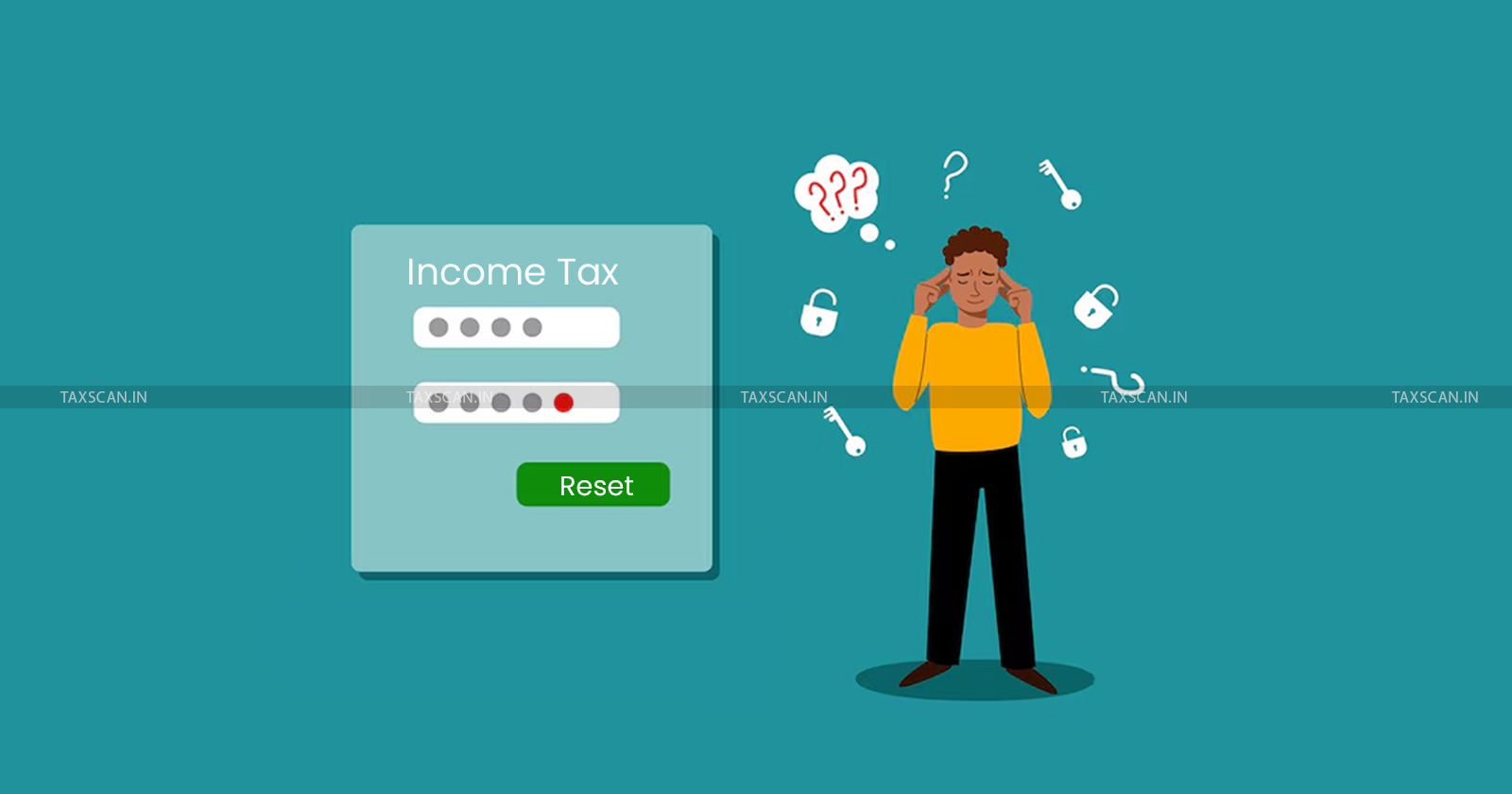
This is income tax return ( ITR ) filing season and it’s very normal that you forget your password and try to reset again. However, some don't know how to reset the password. The Income Tax Department has made it easy to reset your password on the official e-filing portal. Always keep your mobile number and email updated on the portal to avoid future access issues.
Prerequisites
Before you begin the password reset process on the Income Tax e-Filing portal, ensure that you meet the necessary prerequisites. You must be a registered user on the portal with a valid User ID, typically, your PAN serves as the User ID for individual taxpayers.
Know Practical Aspects of Tax Planning, Click Here
Additionally, depending on the method you choose to reset your password, you should have access to at least one of the following: your registered mobile number and email address, Aadhaar-linked mobile number, pre-validated bank or demat account, Digital Signature Certificate (DSC), or access to Net Banking linked with your PAN. These credentials are essential to verify your identity and securely reset your password.
Also read: Section 194DA TDS Deduction and Reporting in ITR-2: All You Need to Know
Step-by-Step Guide to Reset Your e-Filing Password
1. Start the Password Reset Process
- Go to the Income Tax e-Filing portal.
- Click Login on the homepage.
- Enter your User ID (e.g., PAN for individuals) and click Continue.
- On the password page, click Forgot Password.
2. Select a Password Reset Option
You will see several options to reset your password. The available options depend on what you have enabled for your account. The main methods are:
- OTP on mobile number registered with Aadhaar
- e-Filing OTP (on registered mobile and email)
- Bank Account EVC
- Demat Account EVC
- Digital Signature Certificate (DSC)
- Net Banking
Want a deeper insight into the Income Tax Bill, 2025? Click here
Also read: Likelihood of Extension for ITR Filing this Year Unlikely! Know Why
Detailed Steps for Each Reset Method
A. Reset Using Aadhaar OTP
- Select OTP on the mobile number registered with Aadhaar and click Continue.
- Click Generate OTP. Alternatively, if you already have an Aadhaar OTP, select that option and enter the OTP.
- On the next page, check the declaration box and click Generate Aadhaar OTP.
- Enter the 6-digit OTP received on your Aadhaar-registered mobile and click Verify.
- Set your new password (8–14 characters, with uppercase, lowercase, number, and special character) and submit.
Note: OTP is valid for 15 minutes. You have 3 attempts to enter the correct OTP.
B. Reset Using e-Filing OTP
- Select Use e-filing OTP and click Continue.
- Enter your Date of Birth as per the format and click Continue.
- Enter the two 6-digit OTPs sent to your registered mobile and email, then click Verify.
- Set and confirm your new password, then submit.
C. Reset Using Bank Account or Demat Account EVC
- Select Bank Account EVC or Demat Account EVC and click Continue.
- Click Generate EVC or enter your existing EVC.
- Enter the EVC received on your registered mobile/email and click Continue.
- Set and confirm your new password, then submit.
D. Reset Using Digital Signature Certificate (DSC)
- Select Upload Digital Signature Certificate (DSC) and click Continue.
- Choose Registered DSC (if already registered) or New DSC.
- Download and install the emsigner utility as prompted.
- Select your provider, certificate, enter provider password, and click Sign.
- Set and confirm your new password, then submit.
Also read: ITR Filing: Claim These 80C to 80U Deductions to Save More in 2025
E. Reset Using Net Banking
- After clicking Forgot Password, select e-Filing Login using Net Banking.
- Choose your bank and click Continue.
- Log in to your Net Banking account.
- Use the link provided in your bank’s portal to log in to the e-Filing portal.
- Once logged in, go to your profile and use the Change Password service.
How to Audit Public Charitable Trusts under the Income Tax Act Click Here
Tips for Creating a Strong Income Tax Password
When resetting your password, make sure it:
- Is 8-14 characters long
- Must include uppercase and lowercase letters, a number, and a special character (e.g., @, #, $, %).
- Avoids common words like your name or PAN
After Resetting
- A success message and Transaction ID will be displayed. Note the Transaction ID for future reference.
- You can now log in with your new password.
If you face issues, ensure your contact details are updated on the portal and that you have access to your registered mobile/email.
Support our journalism by subscribing to Taxscanpremium. Follow us on Telegram for quick updates