Income Tax Return: CBDT enables ITR Offline utility for AY 2021-22, Know the Steps
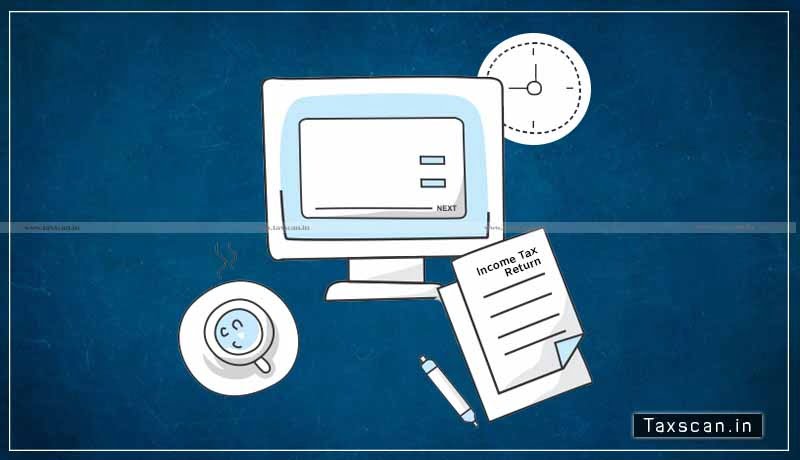
The Income Tax Department has introduced the Income Tax Return (ITR) Offline utility for Assessment Year 2021-22. The department has made available the Offline utility of ITR-1 and ITR-4 as of now.
Significant Points to remember
The Offline Utility is enabled only for ITR-1 and ITR-4. Other ITRs will be added in the utility in subsequent releases. The Utility is based on new technology “JSON”.
It is enabled to import and pre-fill the data from an e-filing portal. You can fill the balance data. You can also edit the profile data other than PAN data in the utility, however, it is suggested to edit the same in your Profile at e- filing website and regenerate prefill data.
Facility to upload ITR at the e-filing portal is not enabled. You can fill and save it either within the utility or export output json file to your system. Once filing is enabled, you can upload the same at the e-filing portal.
Upcoming Releases
There are a few add-ons will be enabled in subsequent releases namely Pre-fill data related to tax payments, Upload of ITR, Questionnaire based functionality to help you identify which ITR is applicable to you, Payment of taxes through this utility, and Facility to verify and upload ITR through the utility itself.
Steps to be Followed
Let us understand the execution steps for ITR 1 & ITR 4.
Firstly, Once you access the e-filing portal . You can download the Utility by clicking on Downloads, then Offline Utilities, then select Income Tax Return Preparation Utilities.
It is noteworthy that Windows 7 or later are supported, Intel Pentium 4 processor or later that's SSE2 capable or AMD K10 or
above core architecture,1.5 GB of RAM or more and HDD - 500 MB or more of free space.
Secondly, On click of link for the Utility presented against ITR-1 or ITR-4, a ZIP file will start getting downloaded on your system. Open the Utility from the extracted folder.
Thirdly, after you Extract the downloaded utility as a ZIP file, open the Utility from the extracted folder. In case you receive this message, you click the “Run Anyway” option in the dialogue box.
Fourthly, once you click on “Run Anyway”, your utility will start installing, after which you can proceed with filing your ITR.
Also Read: JSON enabled only for ITR 1 and ITR 4
Fifthly, As soon as you install the utility, you will be landed to Homepage. Click on “Continue” to fill your Income- tax Return for AY 2021-22.
Sixthly, You will find 3 tabs namely if you are filling the return for the first time, click on “File returns” in this tab, If you have already started to file your return, you can see the draft version of your returns in this tab and click on “edit” and it will show you all pre-filled ITR data you had earlier imported into the utility.
Seventhly, after click on “File returns”, select the radio button to “Import pre-filled data”. On click of this option, the prefilled data already saved by you on your system in .json format can be imported to prefill the information in the income tax return.
Eighthly, enter the “PAN” for whom you want to fill the return and select the “Assessment year” and click on “Proceed”. Assessment Year 2021-22 can only be selected.
Ninthly, Pre-filled json can be downloaded post login to the e-Filing portal from 'My Account -> ‘Download Pre-Filled for AY 2021-22' and can be imported to the utility for prefilling the personal and other available details. Attach the pre-filled JSON file from your system and click on “proceed”.
Tenthly, On click of Proceed in earlier screen, you will be navigated to “Income Tax Returns” screen, where you can see the Basic pre-filled details from the imported JSON file. Click on “File Return” to continue.
Eleventhly, select the Status applicable to you and click on “Continue”. Status will be pre-filled based on your last year’s data and will be editable.
Twelfth, Select the ITR type which you want to file from the dropdown and “Proceed”. A user-friendly questionnaire to identify ITR applicable to you will be available in subsequent release of the offline utility.
Thirteenth, click on “Let’s get started” to start filling your return.
Fourteenth, fill the applicable and mandatory fields of the ITR form-> Validate all the tabs of the ITR form and Tax will be calculated.
Fifteenth, after confirming all the schedules, you can Preview and submit your Return.
Sixteenth, you can either “Download” or “Print” the preview by clicking on the respective buttons. You can download the Preview on your system. It will be downloaded in pdf format.
Seventhly, click on “Proceed to validation”, to validate the Return.
Lastly, All the errors need to be validated by the user after that he can “Download JSON”. Just click on the error, you will be navigated to the field related to that error.