GST Portal Essentials: Know How to File Reply for Proceedings Initiated for Remanded Cases
Learn how to file a reply to proceedings for remanded GST cases on the portal, from viewing notices to submitting responses and tracking final orders

Under the GST framework, when appellate authorities remand a case back to the adjudicating or assessing authority for reconsideration, the taxpayer must respond to the proceedings initiated for the remanded case. The GST Portal facilitates this interaction through a structured digital interface where the taxpayer can view notices, file replies, and access the orders issued as a result of such proceedings.
This guide provides a detailed, step-by-step explanation of how taxpayers can file a reply for remanded case proceedings on the GST Portal. The process is methodical and involves navigating through notices, submitting replies with necessary documentation, and finally reviewing the orders issued.
Step 1: Access Additional Notices and Orders
To initiate the process, the taxpayer must log in to the GST portal at www.gst.gov.in. Once logged in, the user should go to Dashboard > Services > User Services > View Additional Notices/Orders. This section lists all notices and orders issued against the taxpayer.
The notices are displayed in descending order. Use the navigation buttons at the bottom of the page to scroll through the list if needed. To proceed with a remanded case, click on the View hyperlink next to the specific notice or order related to the remand.
Step 2: Navigate to Case Details
Once inside the case, you are taken to the Case Details screen. By default, the NOTICES tab is selected. This tab includes all types of notices issued, such as reminders, adjournments, and notices for framing orders. You can download the notice documents from the Attachments section to understand the context before drafting your reply.
Step 3: File a Reply in the REPLIES Tab
To respond to a notice, go to the REPLIES tab within the same case. This section will display any past replies filed and allows you to add a new reply. Click ADD REPLY and select NOTICE FOR FRAMING ORDER (REMANDED) from the dropdown list.
The reply form opens with certain fields auto-filled, such as the notice type, date of SCN (Show Cause Notice), and SCN reference number. The remaining fields must be completed as follows:
- Personal Hearing Required?: Select ‘Yes’ or ‘No’ depending on whether you seek a personal hearing. This option is available only if the notice does not already mandate one.
- Reply: Enter your written response to the notice. This should comprehensively address the queries or issues raised.
- Attachments: You can upload supporting documents (in PDF or JPEG format, up to 5MB each). A maximum of four files can be uploaded, though this is optional.
- Verification: Tick the declaration checkbox, select the name of the authorized signatory, and provide the place of filing. The system auto-populates designation and date fields based on your selection.
Step 4: Preview and File the Reply
Before final submission, click PREVIEW to download and review your response. If the content is accurate and complete, click FILE to proceed with submission. You will then be taken to the Submit Application page.
Here, choose either SUBMIT WITH DSC (Digital Signature Certificate) or SUBMIT WITH EVC (Electronic Verification Code) to authenticate the filing. Once submitted, a reference number is generated, and an acknowledgment is sent via registered email and SMS. The portal also displays a success message along with a download link for your submitted reply.
The REPLIES tab now shows the newly filed reply with the updated status “Reply furnished, pending for order by tax officer.” You can revisit and download the reply documents anytime from this section.
Step 5: Viewing the Final Order
Once the tax officer issues an order based on your reply, it can be viewed under the ORDERS tab in the same case file. This section lists the issued order number, order date, and attached documents, which can be downloaded in PDF format.
Automated Portal Updates After Order Issuance
When the adjudicating authority issues an order for a remanded case, the GST Portal automatically performs the following actions:
- Case Status Update: The ARN or Case ID is updated to "Order issued against remanded cases."
- Email and SMS Notification: An alert is sent to the taxpayer’s registered contact details.
- Dashboard Record: The taxpayer's dashboard is updated with the order and its summary (Form GST DRC-07, if applicable).
- Electronic Liability and Demand Registers:
- The original demand is nullified.
- A new demand ID is generated as per the master reference.
- The liability register is updated with the new demand amount.
In the case of appeal effects involving Form GST APL-04, a similar process occurs. The case status changes to “Summary of demand APL-04 issued,” and the new demand is reflected in the Electronic Liability Register and the Demand & Collection Register, replacing the earlier one.
Support our journalism by subscribing to Taxscan premium. Follow us on Telegram for quick updates