GST Portal Essentials: Know How to Troubleshoot DSC Issues
Learn how to troubleshoot common Digital Signature Certificate (DSC) issues on the GST portal for seamless e-filing and secure authentication.

Digital Signature Certificates (DSCs) are an important component of online compliance for taxpayers registered under GST. They are used to authenticate filings, sign returns, and authorize actions on the GST portal securely, but many users frequently encounter DSC-related issues that can delay filings and frustrate users.
This detailed guide walks you through the common errors encountered during DSC usage on the GST portal and how to resolve them effectively, based on the official manual for troubleshooting DSC issues.
1. “Digital Signature Certificate Missing” Error
Error Message:
“Sorry! Digital Signature Certificate Missing. Please plug in the token & click on process to proceed with signing.”
Cause:
This usually occurs when the system doesn't detect the DSC token or the emSigner utility is not communicating properly with the browser.
Solution:
- Ensure your DSC token is properly connected to the USB port.
- If it is already plugged in, uninstall any older versions of emSigner and install the latest version afresh.
- Check your DSC in Internet Explorer:
- Press ALT + X > Internet Options > Content > Certificates.
- Select your DSC, click View, go to Details, and look at Key Usage.
- It must read “Digital Signature, Non-Repudiation.” If it says “Key Encipherment,” remove the certificate from the Windows certificate store.
 Also Read:GST Registration Suspended while Taxpayer Was Unable to Access Portal: Delhi HC Retracts Suspension and Directs SCN Reply Opportunity [Read Order]
Also Read:GST Registration Suspended while Taxpayer Was Unable to Access Portal: Delhi HC Retracts Suspension and Directs SCN Reply Opportunity [Read Order]
2. “Failed to establish connection to the server. Kindly restart the emSigner.”
Cause:
The emSigner service is either not running or isn’t running with administrator privileges.
Solution:
- Locate the emSigner shortcut.
- Right-click and select Run as Administrator.
- If it’s already running, stop the service and restart it with admin privileges.
This ensures the service binds to the correct local port and communicates properly with the GST portal.
3. “This application requires a Java Runtime Environment 1.6.0”
Cause: The emSigner tool depends on Java. If Java is not installed or not the correct version, this error appears.
Solution:
- Download the appropriate Java Runtime Environment (JRE) version as prompted.
- Follow the on-screen instructions to complete the installation.
Restart the emSigner after Java installation is complete.
4. PAN Mismatch Errors
Two common messages:
- “PAN No verification failed. Please select the valid certificate to sign.”
- “Selected certificate is not a PAN-based certificate.”
Cause: These occur when the DSC is not correctly mapped to the PAN of the authorized signatory registered on the GST portal.
Solution:
- Check the PAN embedded in the DSC.
- If incorrect, you must obtain a new PAN-based Class 2 or Class 3 DSC from your certificate provider.
- Re-register this new DSC through the GST portal.
 Also Read:Inadvertent Non-Compliance of Pre-Deposit Condition: Madras HC Restores GST Appeal on conditions [Read Order]
Also Read:Inadvertent Non-Compliance of Pre-Deposit Condition: Madras HC Restores GST Appeal on conditions [Read Order]
5. “The DSC you are trying to affix is not registered at the portal.”
Cause: You’re trying to use a DSC that hasn’t yet been registered on the GST portal.
Solution:
- Log in to the GST portal.
- Navigate to Dashboard > Register/Update DSC and complete the registration process before attempting to sign any document.
6. WebSocket Connection Issues (Especially in Firefox)
Problem: The portal fails to detect the emSigner connection due to WebSocket configuration issues.
Solution:
- Open your browser and enter the URL https://127.0.0.1:1585
- Accept the certificate exception if prompted.
- For Firefox:
- Type the address in the browser.
- Click Advanced > Add Exception > Confirm Security Exception.
- Make sure you have emSigner v2.6 installed. If you're using version 1.2, uninstall and update it via Control Panel.
This manual setup is often required as browsers may block self-signed certificates used by local services like emSigner.
7. WebSocket Not Visible After Clicking Proceed
Cause: The emSigner service is not properly started or is blocked by the firewall or antivirus.
Solution:
- Check your taskbar to see if the emSigner icon is active.
- If not, launch it manually and run as administrator.
- Restart the browser and try again.
8. Installing emSigner on macOS
Steps for Mac users:
- Download the WebSocket installer for macOS.
- Unzip the folder and open Terminal.
- Navigate to the folder and run: ./startserver.sh
- A message should appear: “emSigner service started successfully.”
Once running, ensure your DSC token is plugged in before trying to register or sign on the GST portal.
9. Unable to Verify Signature on GST Registration Certificate
If your downloaded Registration Certificate (RC) shows the signature as invalid or unknown in a PDF viewer:
Steps to fix:
- Open the RC PDF.
- Right-click on the signature box and select Show Signature Properties.
- Click Show Signer’s Certificate, then go to the Trust tab.
- Click Add to Trusted Identities and select all checkboxes.
- Click OK and close the dialogs.
Note: If the RC was generated before 21 June 2021, the digital certificate may show as expired or “Validity Unknown.” This doesn’t affect the validity of the registration itself.
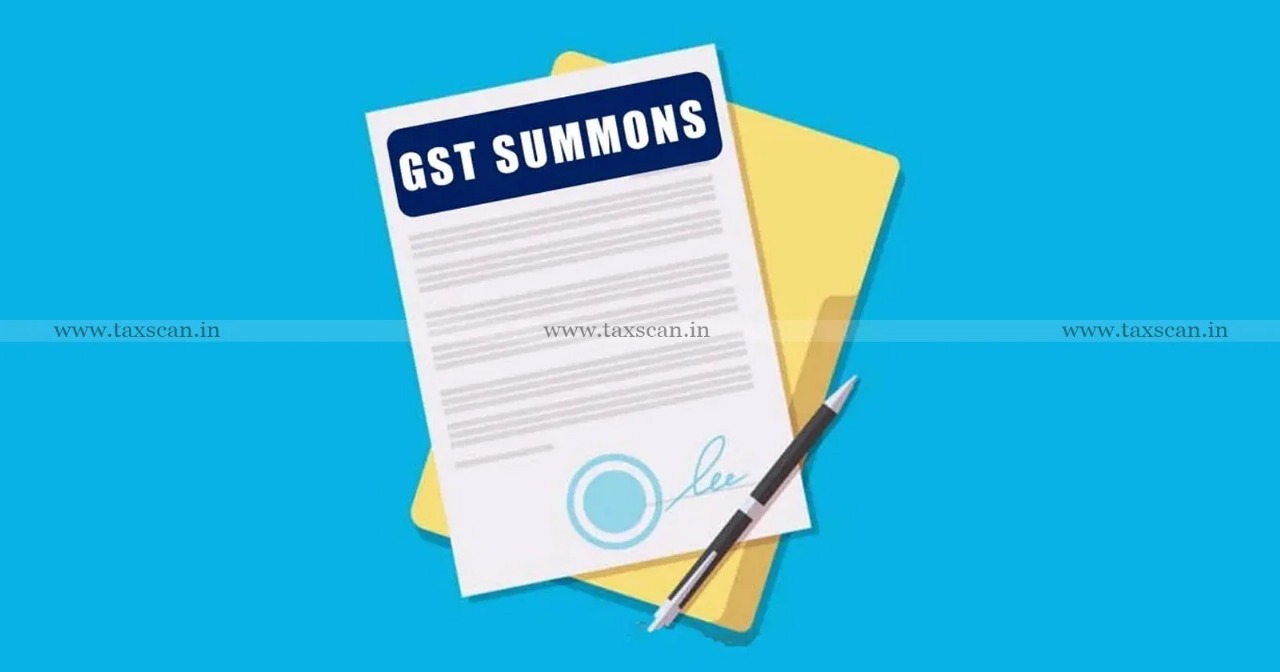 Also Read:Gujarat High Court upholds Validity of GST Summons without DIN issued by State GST Officers [Read Order]
Also Read:Gujarat High Court upholds Validity of GST Summons without DIN issued by State GST Officers [Read Order]
Final Tips for Smooth DSC Functionality
- Always install and run emSigner as Administrator.
- Use compatible browsers like Internet Explorer or Mozilla Firefox (Chrome support is limited for DSC).
- Keep your Java and emSigner versions up to date.
- Ensure your DSC is Class 2 or Class 3, PAN-based, and matches the authorized signatory's PAN on the GST portal.
How to Audit Public Charitable Trusts under the Income Tax Act Click Here
Support our journalism by subscribing to Taxscanpremium. Follow us on Telegram for quick updates