How to Install emSigner Utility for GST Portal: A Detailed Walkthrough
Learn how to install emSigner for GST portal use, enabling secure digital signature authentication in a few simple steps.

If you're a taxpayer or GST practitioner in India, you're likely aware that using a Digital Signature Certificate (DSC) is often required for filing returns and completing registration processes on the GST portal. To use a DSC on the GST portal, you must first install a utility called emSigner. This tool helps in digitally signing documents online in a secure and legally valid manner.
Here’s a detailed article to help you install the emSigner utility on your system.
Read More: Finance Ministry lowers Interest on Senior Citizens Welfare Fund
Step-by-Step Process to Install emSigner
Step 1: Visit the GST Portal
- Open a web browser (Google Chrome, Mozilla Firefox, or Microsoft Edge).
- Go to the official GST portal by typing: https://gst.gov.in
- The GST Home page will be displayed.
Step 2: Navigate to the DSC Registration Page
- On the homepage, look for and click on the “Register / Update DSC” link.
- This will take you to the Register Digital Signature Certificate page.
Step 3: Open Instructions for Signer Utility
- On the Register DSC page, look for the link titled: “Click here for instructions on installing signer utility” and click on it.
- A new browser tab will open, directing you to the Document Signer Install page.
Step 4: Download emSigner Based on Your Operating System
- On the Document Signer page, locate and click the appropriate “Click here to download” link based on your operating system (e.g., Windows, Linux).
- The file named emSigner.msi will begin downloading to your computer.
Step 5: Run the Installer
- Once downloaded, double-click the emSigner.msi file to run the installer.
Step 6: Start the Setup Wizard
- The emSigner Setup Assistant Wizard will appear.
- Click the “Next” button to proceed.
Step 7: Choose Installation Folder
- The wizard will suggest a default folder under Program Files for installation.
- If you want to change the folder, click the “Browse” button and choose a different location.
- Click “Next” to confirm the folder selection.
Step 8: Install emSigner
- On the next screen, click the “Install” button to begin the installation process.
- The system may prompt you for administrative permission, allow it to proceed.
Step 9: Finish the Installation
- Once installation is complete, click the “Finish” button to exit the setup wizard.
Step 10: Launch emSigner as Administrator
- Locate the emSigner icon on your desktop.
- Right-click on the icon and choose “Run as Administrator.”
- This is important to ensure the utility functions correctly, especially while interacting with the browser and the GST portal.
Read More: [TAXSCAN 360] Income Tax Rectification: Time Limits and Grounds for Seeking Rectification u/s 154
Post-Installation Tips
- Keep emSigner running in the background while registering or signing with a DSC on the GST portal.
- Make sure your DSC token is inserted and active before using the portal.
- If emSigner doesn't work, check that your Java is up to date and no firewall or antivirus is blocking the connection.
- Supported browsers include Internet Explorer, Chrome (with proper plugin support), and Mozilla Firefox.
Master GST Like a Pro – Before It’s Too Late Click here
Common Troubleshooting Issues
- Port Conflict: If emSigner does not start, check that port 1585 or 2568 (depending on version) is not being used by another program.
- Browser Not Detecting emSigner: Ensure that emSigner is running as Administrator and browser settings allow plug-in communication.
- “Unable to connect to the server” error: Restart emSigner, check firewall settings, or reinstall the utility.
Master GST Like a Pro – Before It’s Too Late Click here
Conclusion
Installing emSigner is a necessary step for anyone using a Digital Signature Certificate on the GST portal. While the process is straightforward, following each step carefully ensures smooth setup and avoids errors. Once installed, the utility enables seamless digital signing and strengthens the security and legal validity of online GST filings.
Support our journalism by subscribing to Taxscan premium. Follow us on Telegram for quick updates