MCA Portal Update: Know How to Merge Your Old V2 ID with Your New V3 Account
Learn how to easily merge your MCA V2 ID with your V3 Business User account for smooth access to all your company filings and services.

The Ministry of Corporate Affairs (MCA) in India has introduced a new and improved system called MCA21 Version 3 (V3). This platform is designed to make company-related filings and services faster, more secure, and easier to use.
Earlier, users were operating on MCA Version 2 (V2), but now all businesses and professionals are required to shift to the new V3 system.
If you had an account on the older V2 portal, it is important that you merge it with your new V3 Business User account. This will allow you to access all your past records, filings, and services from the new platform without any interruption.
Complete practical guide to Drafting Commercial Contracts, Click Here
Merging your accounts helps ensure that all your company data from the V2 system is carried over to V3. Without this step, you may not be able to view or manage your previous filings, which can cause problems during compliance or document submission.
The MCA has made this merging process simple and user-friendly. It only takes a few minutes to complete, and once submitted, your accounts are usually merged within 24 hours.
Step-by-Step Guide to Merge MCA V2 ID with V3 Business User Account
Log in to Your V3 Account
- Begin by logging in to your MCA V3 portal using your Business User credentials. Make sure you are logged in as a Business User and not as a registered individual.
Navigate to Profile Update
- After logging in, go to the top right corner of the screen where your username appears. Click on “Hello, [Your Username]” and select the “Profile Update” option from the dropdown menu.
Step by Step Guide of Preparing Company Balance Sheet and Profit & Loss Account Click Here
Initiate Merge Request
- Scroll down within the Profile Update section until you reach the “Profile” area. Here, you will see an option labeled “Merge V2 ID.” Click on it to begin the merge process.
Enter V2 Credentials
- You will be prompted to enter your MCA V2 account username and password. Carefully enter the correct credentials that you previously used to access the MCA V2 portal.
Submit Merge Request
- Once the credentials are successfully verified, a confirmation popup will appear stating that your merge request has been successfully submitted.
Wait for Confirmation
- The merging process typically takes up to 24 hours. After the merge is complete, your V2 data and filings will be integrated with your V3 Business User account, ensuring uninterrupted access to MCA services.
- Support our journalism by subscribing to Taxscan premium. Follow us on Telegram for quick updates