Trouble Accessing Income Tax e-Filing Portal? Here’s 7 Things You Can Do
If you face trouble accessing the Income Tax e-Filing portal, try simple fixes like clearing cache, deleting temporary files, updating your browser, or switching networks.

Taxpayers have reported difficulties accessing the Income Tax e-Filing portal, with issues ranging from login errors to pages not loading properly. In most cases, these problems are not caused by the portal itself but by local computer or browser issues.
Your Ultimate Guide to India’s Latest Income Tax Laws - Click here
The good news is that these can often be fixed with a few simple steps. If you are facing trouble accessing the Income Tax e-Filing portal, here are seven practical things you can try.
1) Delete temporary files (Windows)
Your computer stores temporary files every time you use software or browse the internet. Over time, these files take up space and may interfere with how websites load. Deleting them helps your system run smoother.
1. Press Windows key + R on your keyboard.
2. Type temp and press Enter.
3. A folder opens. Press Ctrl + A to select everything, then press Delete. If some files don’t delete, click Skip.
4. Press Windows key + R again.
5. Type %temp% and press Enter.
6. Repeat step 3 (select all → delete → skip anything that won’t delete).
7. Empty the Recycle Bin.
On a Mac:
1. Open Finder → Go → Go to Folder…
2. Type ~/Library/Caches → Go.
3. Select items inside Caches and move them to Trash.
4. Right-click Trash → Empty Trash.
2) Clear browser cache & cookies
Web browsers save “cache” (old images, scripts, and files) and “cookies” (small pieces of stored data) to load sites faster. But if these get corrupted or outdated, websites like the e-Filing portal may stop working correctly.
Google Chrome / Microsoft Edge
1. Open the browser.
2. Press Ctrl + Shift + Delete.
3. Time range: choose All time.
4. Tick Cookies and Cached images and files.
5. Click Clear data.
6. Close and reopen the browser.
Firefox
1. Press Ctrl + Shift + Delete.
2. Time range: Everything.
3. Tick Cookies and Cache.
4. Click OK.
5. Close and reopen Firefox.
3) Use a supported browser (latest Chrome or Edge)
1. If you’re using an old or uncommon browser, open Chrome or Edge instead.
2. Not installed? On your phone or another computer, search “Download Google Chrome” or “Download Microsoft Edge” and install it.
3. Open the e-Filing portal only in Chrome or Edge.
4) Open in Incognito/Private Mode
Sometimes, browser extensions or stored data interfere with websites. Using Incognito or Private Mode prevents this.
1. In Chrome/Edge press Ctrl + Shift + N (a new Incognito window opens).
In Firefox press Ctrl + Shift + P (Private window).
2. Type the e-Filing website address by hand (don’t use old bookmarks).
3. Try logging in again.
5) Disable browser extensions (especially ad-blockers/privacy tools)
Extensions such as ad-blockers, VPNs, or privacy tools can sometimes block scripts that government websites need to function. If you regularly use such extensions, turn them off temporarily.
Chrome / Edge
1. In the address bar, type chrome://extensions (works in Edge too).
2. Turn off the switches for ad-blockers, VPNs, and privacy extensions.
3. Close and reopen the browser, then try the portal.
Firefox
1. Click ☰ (menu) → Add-ons and Themes → Extensions.
2. Turn off similar extensions.
3. Restart Firefox and try again.
6) Update your browser
Using an outdated browser is one of the most common reasons for access issues. The e-Filing portal is designed for modern browsers with updated security features.
Chrome
1. Click ⋮ (top right) → Help → About Google Chrome.
2. Chrome checks for updates and installs them.
3. Click Relaunch.
Edge
1. Click ⋯ → Settings → About Microsoft Edge.
2. Edge updates itself.
3. Restart Edge.
Firefox
1. Click ☰ → Help → About Firefox.
2. It updates automatically.
3. Restart Firefox.
7) Try a different network
1. If you’re on office/home Wi-Fi, disconnect and connect to another Wi-Fi.
2. Or use your phone’s mobile hotspot:
- On your phone, turn on Hotspot in Settings.
- On your computer, connect to that hotspot like a normal Wi-Fi.
3. Try the portal again. (Data charges may apply on mobile.)
If it still doesn’t work
- Restart your computer and router, then try again.
- Check the date & time on your computer are correct.
Authorities have explained that these steps resolve most access problems related to the e-Filing portal. They also pointed out that if the issue continues even after trying these fixes, taxpayers should reach out to the official Income Tax helpdesk for assistance.
Support our journalism by subscribing to Taxscan premium. Follow us on Telegram for quick updates